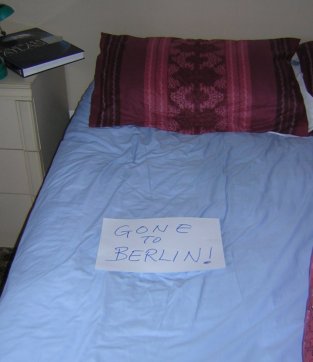
Add a comment
This post is about how to add a comment to anything I post on the blog. I decided to make this possible on my blog for I enjoy reading comments from readers. Many are funny and show an appreciation of words, wordplay and of what is in the blog post.
Colin recently asked about how to add a comment. Others had earlier asked so here goes:
1) At the bottom of each post is the word “comment”. It is in blue which means it is a live link to the add a comment facility.
 2) Click on comment and a new window will open in the top left of your screen. Within this is a smaller screen with the words “Leave your comments”. Type in your comment and look down to the next task.
2) Click on comment and a new window will open in the top left of your screen. Within this is a smaller screen with the words “Leave your comments”. Type in your comment and look down to the next task.
3) There you will see the words “Choose an Identity!”. There are four. First is Google Account, second is Open ID, third is Name/URL and fourth is Anonymous. I advice you to click on number 4/Anonymous for it is the easiest to use.
4) Then look further down the page and you will see the words “Prove you are not a robot”. This is for security. There is a small rectangle with a square in the right side. Just click into this square and a small task will then appear. It may be to spell a word or ask you to find a flower in a picture. If your response is correct a green tick will appear in the square.
5) Next step is to publish your comment. You will see those words so just click on them. That is it apart from closing the window.
6) Look at the top right of the Comment window and you will see the words Close This Window. Just click on those words and it closes. You may have to wait a few minutes to see your comment added to the comment window. It depends on how busy the server is.
Now that was not difficult was it? Here is what half my garden looked like when I was searching for the too early buds this afternoon.